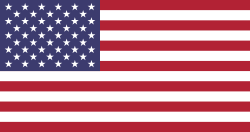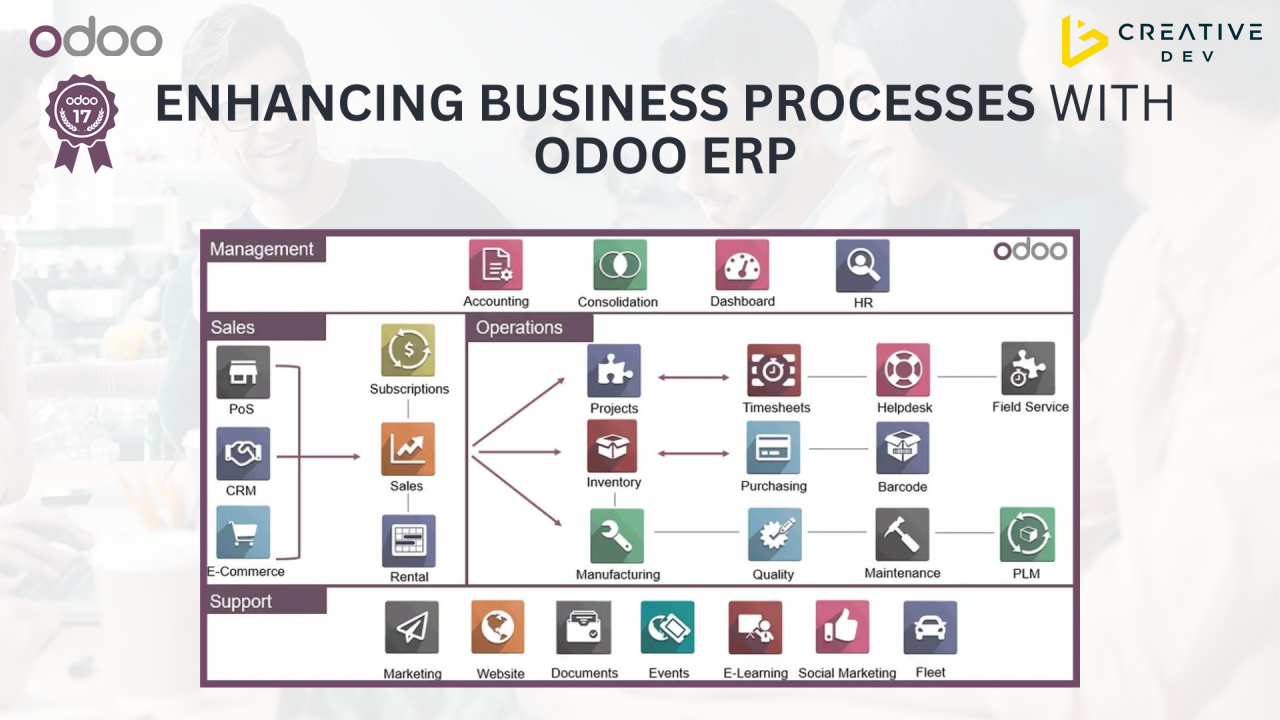Steps To Install Odoo MAC M1
Step 1
Open terminal by pressing 'command+space' buttons and type "terminal" and then press enter
Step 2. Install xcode-select using following command:
xcode-select --install
Step 3. Open brew.sh on browser, you will find the command below 'Install Homebrew" keyword
/bin/bash -c "$(curl -fsSL https://raw.githubusercontent.com/Homebrew/install/HEAD/install.sh)"
copy, paste and run it on terminal
Step 4. After installing Homebrew, you will get two more command at the end of installation as below:
run the following 2 commands on terminal to install brew
echo 'eval "$(/opt/homebrew/bin/brew shellenv)"' >> /Users/<Mac user>/.zprofile
eval "$(/opt/homebrew/bin/brew shellenv)"
Step 5. Search for the python, you can run command 'brew search python'
Install Odoo On MAC OS - Get Free Support
Contact US
Step 6. To install python, run the following command:
brew install python@3.8
Step 7. To set python path, run the following command:
echo 'export PATH="/opt/homebrew/opt/python@3.8/bin:$PATH"' >> ~/.zshrc
Step 8. Grab the Odoo source code, go to Odoo github on browser
install git by following command:
brew install git
go in Odoo repository for community edition Select the version you want
You can see green button 'Code', click on it to find the link in order to clone the Odoo code
git clone https:github.com/odoo/odoo.git --depth1
cd odoo
to navigate to Odoo Source code
Get Free Installation Support
Step 9. there is requirement.txt file in Odoo directory, To have a look where you can find the library version to be installed and the different packages
Step 10. install pip3 and To check the pip3 version run the following command:
brew install pip3
pip3 --version
Step 11. Run following command :
pip3 install setuptools wheel
Step 12. To install PostgreSQL run below command
brew install postgresql
Step 13. Now, install openssl using below command:
brew install openssl
Step 14. To fix the error of psycopg2 we will run binary version of the psycopg2, run following command:
pip3 install psycopg2-binary --no-cache-dir
Step 15. Run the command again
pip3 install -r requirement.txt
Step 17. Error with pillow for dependency issue
brew install jpeg
Step 18
brew install jpeg--turbo
Step 19. lets back to the requirement.txt
pip3 install requirement.txt
Step 20. Let's start Odoo service now.
To start the service of the Odoo run the following command:
brew services restart postgresql
Step 21. To create a user, login with posgres, run
psql postgres
Step 22. You can create postgres user from the posgres terminal:
create user <username>
Step 23. Create database using below command:
createdb db15
Step 24. \q for exit
Step 25.
python3 odoo-bin -d db15 -i base
Step 26.
You will find your Odoo service has been started. If you find error for 'current limit exceeds maximum limit'
python3 odoo-bin -d db15 --limit-memory-hard 0
Step 27.
To reinitialize the database run the below command
python3 odoo-bin -d db15 -i base --limit-memory-hard 0
Contact Us For Odoo Support
Related Posts
Widgets in Odoo 13
August 2024How To Install Odoo 15 In Ubuntu 18.04 LTS ?
August 2024How to Run Odoo 13 as Ubuntu Service ?
August 2024How To Install Odoo 16 On Ubuntu LTS ?
August 2024How To Create a Snippet In Odoo ?
August 2024 There are no comments for now.